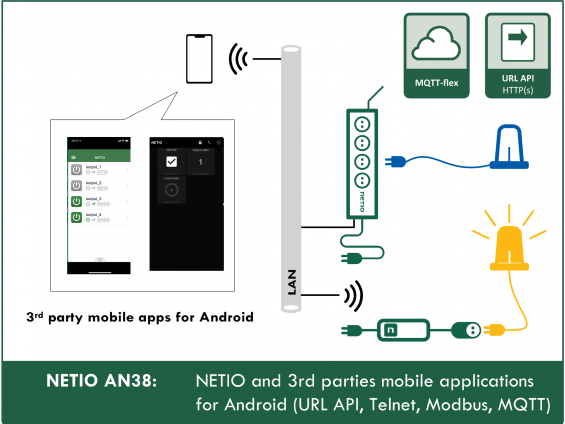Supported devices: NETIO 4All, PowerPDU 4C, PowerPDU 4PS, NETIO 4, PowerCable REST, PowerBOX 3Px, PowerDIN 4Pz, PowerBOX 4Kx, PowerPDU 8QS
The NETIO products company has created two apps for controlling its devices:
- NETIO Mobile – now obsolete.
-
NETIO Mobile2
- Finds devices in the local WiFi network.
- Controls the outputs of all NETIO devices.
- Configures WiFi connection parameters over NFC for certain products (PowerCable xxx / PowerDIN 4PZ)
However, to control various products by different producers from a mobile app, it is possible to use open APIs and control the NETIO socket devices from generic Android apps.
HTTP Request Shortcuts
- Price: Free
- Free version limitations: None
- Android version: Yes
-
iOS version: No
https://play.google.com/store/apps/details?id=ch.rmy.android.http_shortcuts
HTTP Request Shortcuts can be used to control NETIO smart sockets with HTTP GET and POST requests. In addition, HTTP Requests Shortcuts can also control NETIO smart sockets using the JSON API and XML API, thanks to the option to insert raw JSON and XML strings. The app is easy to use. Individual HTTP requests can be stored as buttons to make the control simpler and to save time.
The app has a user-friendly design and is completely free of charge. We definitely recommend giving HTTP Requests Shortcuts a try.
HTTP Requests Shortcuts with NETIO products
| NETIO device | Device protocols | Can be controlled with HTTP Request Shortcuts |
| NETIO PowerBOX 3Px | Supports URL API | ✓ |
| NETIO PowerDIN 4PZ | Supports URL API | ✓ |
| NETIO PowerPDU 4C | Supports URL API | ✓ |
| NETIO PowerPDU 4PS | Supports URL API | ✓ |
| NETIO PowerCable REST | Supports URL API | ✓ |
| NETIO PowerCable Modbus | - | - |
| NETIO PowerCable MQTT | - | - |
| NETIO PowerCable IQRF | - | - |
| NETIO 4All | Supports URL API | ✓ |
| NETIO 4 | Supports URL API | ✓ |
Advanced Rest API Client
- Price: Free
- Free version limitations: None
- Android version: Yes
-
iOS version: No
https://play.google.com/store/apps/details?id=com.podpivas.restclient
Advanced Rest API Client is a free app that makes it easy to create HTTP requests. All HTTP methods are supported. The app can also control NETIO devices using JSON API and XML API. Advanced Rest API Client maintains a history of your requests and allows to organize them in collections (e.g. for individual NETIO devices).
On the downside, HTTP requests cannot be stored as buttons. And when you use the application for multiple devices, it can get a bit cluttered. Otherwise it is quite useful, and can be customized with a number of color styles.
Advanced Rest API Client with NETIO products
| NETIO device | Device protocols | Can be controlled with Advanced Rest API Client |
| NETIO PowerBOX 3Px | Supports URL API | ✓ |
| NETIO PowerDIN 4PZ | Supports URL API | ✓ |
| NETIO PowerPDU 4C | Supports URL API | ✓ |
| NETIO PowerPDU 4PS | Supports URL API | ✓ |
| NETIO PowerCable REST | Supports URL API | ✓ |
| NETIO PowerCable Modbus | - | - |
| NETIO PowerCable MQTT | - | - |
| NETIO PowerCable IQRF | - | - |
| NETIO 4All | Supports URL API | ✓ |
| NETIO 4 | Supports URL API | ✓ |
Termius - SSH/SFTP and Telnet client
- Price: Free / Pro version $8.83
- Free version limitations: Bonus functions not available
- Android version: Yes
-
iOS version: Yes
https://play.google.com/store/apps/details?id=com.server.auditor.ssh.client
Termius is a great app, one of the best in its category, if you want to control NETIO smart sockets over telnet. The free version of the app includes everything that is needed. The Pro version provides extra functions, such as SFTP, SSH and multiple concurrent terminals. Termius has a simple, user-friendly design. Hosts (NETIO devices) can be stored so that establishing a connection is even easier. The app does not allow storing an on/off command as a button; the command always needs to be entered in full. For this reason, we recommend it as a debugging tool, rather than a simple client for controlling the outputs.
Termius with NETIO products
| NETIO device | Device protocols | Can be controlled with Termius |
| NETIO PowerBOX 3Px | Telnet M2M API | ✓ |
| NETIO PowerDIN 4PZ | Telnet M2M API | ✓ |
| NETIO PowerPDU 4C | Telnet M2M API | ✓ |
| NETIO PowerPDU 4PS | Telnet M2M API | ✓ |
| NETIO PowerCable REST | - | - |
| NETIO PowerCable Modbus | Telnet M2M API | ✓ |
| NETIO PowerCable MQTT | - | - |
| NETIO PowerCable IQRF | - | - |
| NETIO 4All | Telnet M2M API | ✓ |
| NETIO 4 | Telnet M2M API | ✓ |
Termux
- Price: Free
- Free version limitations: None
- Android version: Yes
-
iOS version: No
https://play.google.com/store/apps/details?id=com.termux
Termux is a good tool for connecting to NETIO devices over Telnet. It features a friendly and concise design. Multiple connections can be stored. Moreover, it is completely free of charge.
Termux with NETIO products
| NETIO device | Device protocols | Can be controlled with Termux |
| NETIO PowerBOX 3Px | Telnet M2M API | ✓ |
| NETIO PowerDIN 4PZ | Telnet M2M API | ✓ |
| NETIO PowerPDU 4C | Telnet M2M API | ✓ |
| NETIO PowerPDU 4PS | Telnet M2M API | ✓ |
| NETIO PowerCable REST | - | - |
| NETIO PowerCable Modbus | Telnet M2M API | ✓ |
| NETIO PowerCable MQTT | - | - |
| NETIO PowerCable IQRF | - | - |
| NETIO 4All | Telnet M2M API | ✓ |
| NETIO 4 | Telnet M2M API | ✓ |
NETIO Mobile 2
- Price: Free
- Limitations: Supports NETIO products only
- Android version: Yes
-
iOS version: No
https://play.google.com/store/apps/details?id=cz.netio.netio
NETIO Mobile App 2 is an app created directly by the producer of NETIO smart socket devices. However, it only supports NETIO devices and cannot be used with third-party products.
All types of NETIO devices can be added. The home page of the app shows all added NETIO devices.
NETIO Mobile shows the current output states (listed by device). Tap any output to switch it on or off.
Moreover, the app can also configure a NETIO device or display its info over NFC (if supported by the device).
The app does not support cloud services; your mobile phone must be connected to the same network.
There is no need to enable any M2M protocols in order to use NETIO Mobile App 2; the app communicates over the web interface.
NETIO Mobile2 with NETIO products
| NETIO device | Device protocols | Can be controlled with NETIO Mobile 2 |
| NETIO PowerBOX 3Px | - | ✓ |
| NETIO PowerDIN 4PZ | - | ✓ |
| NETIO PowerPDU 4C | - | ✓ |
| NETIO PowerPDU 4PS | - | ✓ |
| NETIO PowerCable REST | - | ✓ |
| NETIO PowerCable Modbus | - | ✓ |
| NETIO PowerCable MQTT | - | ✓ |
| NETIO PowerCable IQRF | - | - |
| NETIO 4All | - | ✓ |
| NETIO 4 | - | ✓ |
Smart Home Security Solution with automation (AlarmM)
- Price: $7 for a licence
- Limitations: 2 hours to try the app without a license
- Android version: Yes
-
iOS version: No
https://play.google.com/store/apps/details?id=graphtoweb.GoAlarmM
The AlarmM app (full name: Smart Home Security Solution with automation) connects IP video cameras and other devices together. Conditions can be defined to automatically send texts, dial numbers, send e-mails or take pictures with IP cameras.
Smart Home Security Solution with automation (AlarmM) supports full integration with NETIO devices. It allows controlling the NETIO smart sockets using configurable buttons, reading the immediate consumption, as well as configuring custom actions and triggers. Each button can have its own format and activate a different trigger. As an interesting feature, it can monitor the devices continuously (it runs even when the smartphone is in sleep mode).
The app can work with NETIO products via the Open API – Modbus/TCP or XML.
At first, when the user configures and starts the app for the first time, it may feel a bit cluttered.
Its biggest advantage is that it is very universal and supports a wide range of functions.
For more information:
http://graphtoweb.com/alarm/international/analog.en.html
Smart Home Security Solution with automation with NETIO products
| NETIO device | Device protocols | Can be controlled with Smart Home Security Solution |
| NETIO PowerBOX 3Px | XML M2M API | ✓ |
| NETIO PowerDIN 4PZ | XML M2M API | ✓ |
| NETIO PowerPDU 4C | XML M2M API | ✓ |
| NETIO PowerPDU 4PS | XML M2M API | ✓ |
| NETIO PowerCable REST | - | - |
| NETIO PowerCable Modbus | Modbus M2M API | ✓ |
| NETIO PowerCable MQTT | - | - |
| NETIO PowerCable IQRF | - | - |
| NETIO 4All | XML M2M API | ✓ |
| NETIO 4 | XML M2M API | ✓ |
MQTT Dash
- Price: Free
- Limitations: None
- Android version: Yes
-
iOS version: No
https://play.google.com/store/apps/details?id=net.routix.mqttdash
MQTT Dash is an excellent app for controlling NETIO smart sockets over MQTT. The app is completely free of charge. Multiple devices can be added to MQTT Dash, with a fully configurable dashboard for each of them. Dashboards offer a wide range of control elements, from buttons to images. While it may take a while to fully configure the app, it offers everything that one may need.
MQTT Dash with NETIO products
| NETIO device | Device protocols | Can be controlled with MQTT Dash |
| NETIO PowerBOX 3Px | Supports MQTT-flex | ✓ |
| NETIO PowerDIN 4PZ | Supports MQTT-flex | ✓ |
| NETIO PowerPDU 4C | Supports MQTT | ✓ |
| NETIO PowerPDU 4PS | Supports MQTT-flex | ✓ |
| NETIO PowerCable REST | - | - |
| NETIO PowerCable Modbus | - | - |
| NETIO PowerCable MQTT | Supports MQTT-flex | ✓ |
| NETIO PowerCable IQRF | - | - |
| NETIO 4All | Supports MQTT | ✓ |
| NETIO 4 | Supports MQTT | ✓ |
IoT MQTT Panel
- Price: Free
- Limitations: None
- Android version: Yes
-
iOS version: No
https://play.google.com/store/apps/details?id=snr.lab.iotmqttpanel.prod
IoT MQTT Panel is a useful app for controlling NETIO smart sockets over MQTT.
With its simple design, IoT MQTT Panel is very user-friendly. Multiple broker connections and devices can be added to the app. The app features a fully customizable dashboard and many control elements that can be adjusted to suit user needs.
IoT MQTT Panel with NETIO products
| NETIO device | Device protocols | Can be controlled with IoT MQTT Panel |
| NETIO PowerBOX 3Px | Supports MQTT-flex | ✓ |
| NETIO PowerDIN 4PZ | Supports MQTT-flex | ✓ |
| NETIO PowerPDU 4C | Supports MQTT | ✓ |
| NETIO PowerPDU 4PS | Supports MQTT-flex | ✓ |
| NETIO PowerCable REST | - | - |
| NETIO PowerCable Modbus | - | - |
| NETIO PowerCable MQTT | Supports MQTT-flex | ✓ |
| NETIO PowerCable IQRF | - | - |
| NETIO 4All | Supports MQTT | ✓ |
| NETIO 4 | Supports MQTT | ✓ |
Modbus Viewer
- Price: Free
- Limitations: None
- Android version: Yes
-
iOS version: No
https://play.google.com/store/apps/details?id=com.sector_gaza.modbus_viewer
Modbus Viewer, despite its name, can also write to the NETIO socket devices. If you need to control NETIO smart sockets over Modbus/TCP, the Modbus Viewer app is worthy of your attention. It is very useful and its simple design makes controlling the devices easy.
To make the control simpler, a default function for reading and writing can be specified. However, only one connection can be stored the app. Other than that, it is very useful and completely free of charge.
Modbus Viewer with NETIO products
| NETIO device | Device protocols | Can be controlled with Modbus Viewer |
| NETIO PowerBOX 3Px | Supports Modbus/TCP | ✓ |
| NETIO PowerDIN 4PZ | Supports Modbus/TCP | ✓ |
| NETIO PowerPDU 4C | Supports Modbus/TCP | ✓ |
| NETIO PowerPDU 4PS | Supports Modbus/TCP | ✓ |
| NETIO PowerCable REST | - | - |
| NETIO PowerCable Modbus | Supports Modbus/TCP | ✓ |
| NETIO PowerCable MQTT | - | - |
| NETIO PowerCable IQRF | - | - |
| NETIO 4All | Supports Modbus/TCP | ✓ |
| NETIO 4 | Supports Modbus/TCP | ✓ |
Enabling the URL API (http get) M2M protocol in NETIO devices
Very simple control method based on accessing a specific URL over http. The URL includes parameters (output1=1) indicating which outlet to switch and to what state.
URL API example (toggles the state of output 1):
http: //192.168.1.30/netio.cgi?pass=netio-psw&output1=4
If the value 4 looks surprising because one might expect 0 or 1, here is the list of actions supported by NETIO devices:
Actions with the output:
- 0 = Output switched off (Off)
- 1 = Output switched on (On)
- 2 = Output switched off for a short time (short Off)
- 3 = Output switched on for a short time (short On)
- 4 = Output switched from one state to the other (toggle)
- 5 = Output state unchanged (no change)
Many manufacturers use a similar method, usually called “http get”, “URL request” and so on.
>> For details about using URL API and creating the control string, see AN19: URL API (http GET) protocol to control NETIO power outlets
>> Documentation to M2M protocol – URL API
Configuring URL API in NETIO power sockets
The URL API protocol needs to be enabled in the device. In the M2M API Protocols – URL M2M API section of the NETIO web interface, enable URL M2M API.
Set the Passphrase and click Save Changes. After saving the changes, the device restarts (about 1 minute).
NETIO Online demo

An online demo is a physical NETIO device connected to the Internet at a public IP address. The manufacturer makes available a demo device of each model. The online demos have different configurations, so it is possible to test the behavior without having the devices physically in hand.
In the online demos, configuration changes cannot be saved.
To access the online demo of a product, click “TRY ON-LINE DEMO” at the respective product page.
FAQ
1) Where can I find information on how to set the URL API string?
All information about using the NETIO URL API can be found in AN19: URL API (http GET) protocol to control NETIO power sockets.
2) How can I use raw JSON?
Enable the JSON API M2M protocol for READ-WRITE on your NETIO smart socket device. For apps that can use raw JSON, set the HTTP method to HTTP POST, and copy the netio.json file that you wish to use for controlling your NETIO smart socket as a string into the Body parameter in the request settings.
3) Is it necessary to physically have a NETIO smart socket device for testing?
No, your application can be tested with the online demos that NETIO makes available for you.
To access the NETIO online demos, log in as demo / demo at the following websites
4) When logging in to a NETIO smart socket device using telnet, the Termius app says 502 UNKNOWN COMMAND.
Repeat the login. Termius has a bug and sometimes the log in command needs to be repeated.