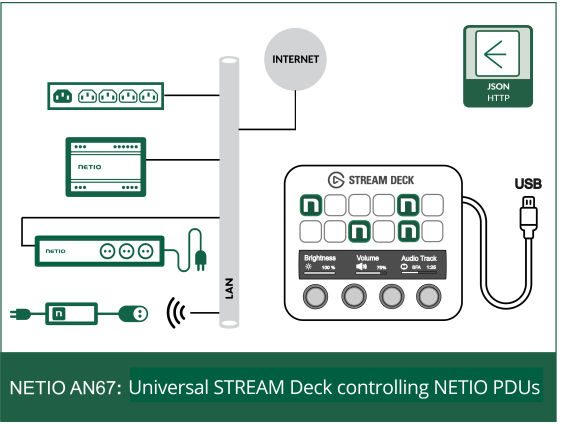NETIO is expanding its presence in the gaming, streaming, and broadcasting communities, particularly among those working with lighting and AV systems. Through integration with Bitfocus Companion software, NETIO enables users of the universal STREAM DECK to control and power their systems with a single button click, streamlining their workflow and enhancing efficiency.
All types of NETIO devices can be used in connection with Bitfocus Companion software. NETIO devices shall be running with FW 4.0.0+:
- PowerBOX 3Px
- PowerBOX 4Kx
- PowerPDU 8KS
- PowerPDU 8QS
- PowerPDU 4KS
- PowerPDU 4PS
- PowerDIN 4PZ
- PowerCable 2KZ
- PowerCable 2PZ
- PowerPDU 4C running on FW 3.4.4
Bitfocus Companion SW support NETIO Outputs with:
- Output ON
- Output OFF
- Delay ON/OFF
How to install
Download the basic Bitfocus companion SW based on your platform: https://bitfocus.io/companion
Before you open Companion SW
- Connect the HW and SW you want to control
- In the Elgato Stream Deck app, make sure to upgrade FW to the latest version
- Close the Elgato Stream deck app. While they can work together, the best experience is with just Companion. Using both requires some addition configuration - http://127.0.0.1:8000/getting-started
NETIO device configuration
IP address
Set a fixed IP address for the NETIO unit. Either use a static IP address in the NETIO or a reserved IP address on the DHCP server for the MAC address of the NETIO unit.
API settings
In section M2M API protocols / JSON API set the following:
- Enable JSON API
- Enable READ-WRITE
- Set a secure Username and Password for access. The default values for username and password are “netio“.

Special thanks
Let me thanks to “Jonas Dautel” for pug-in development. We are excited to havework with such partner as Jonas.