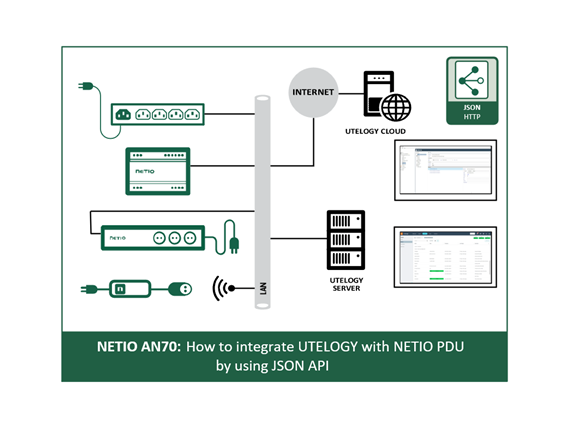Additionally, the integration with Utelogy offers code-free scripting tool allowing customers to build scripts to control all the devices within a specific area or a room to do overnight room readiness testing - great use case for sustainability and powering devices off when not in use or during non-business hours.
All types of NETIO power distribution units can be controlled via
- PowerBOX with wall kind of sockets
- PowerPDU with IEC C13 computer power sockets,
- PowerDIN rail version
- PowerCable 2KZ - FLAT PDUs for installation behind TV.
Every switch can
- Output On
- Output Off
- Toggle Output
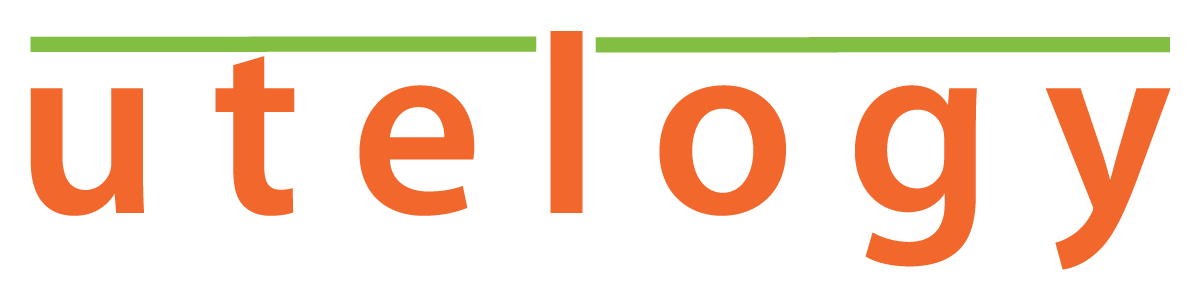
UTELOGY / NETIO setup guide
1. Utelogy Customer should have U-Server installed
2. Search for NETIO devices in Utelogy’s GDL (Global Driver Library) and install
3. Configure device on U-Console – add host name or IP Address. Utelogy is using the NETIO HTTP JSON API – download the README for specific instructions and a step-by-step guide
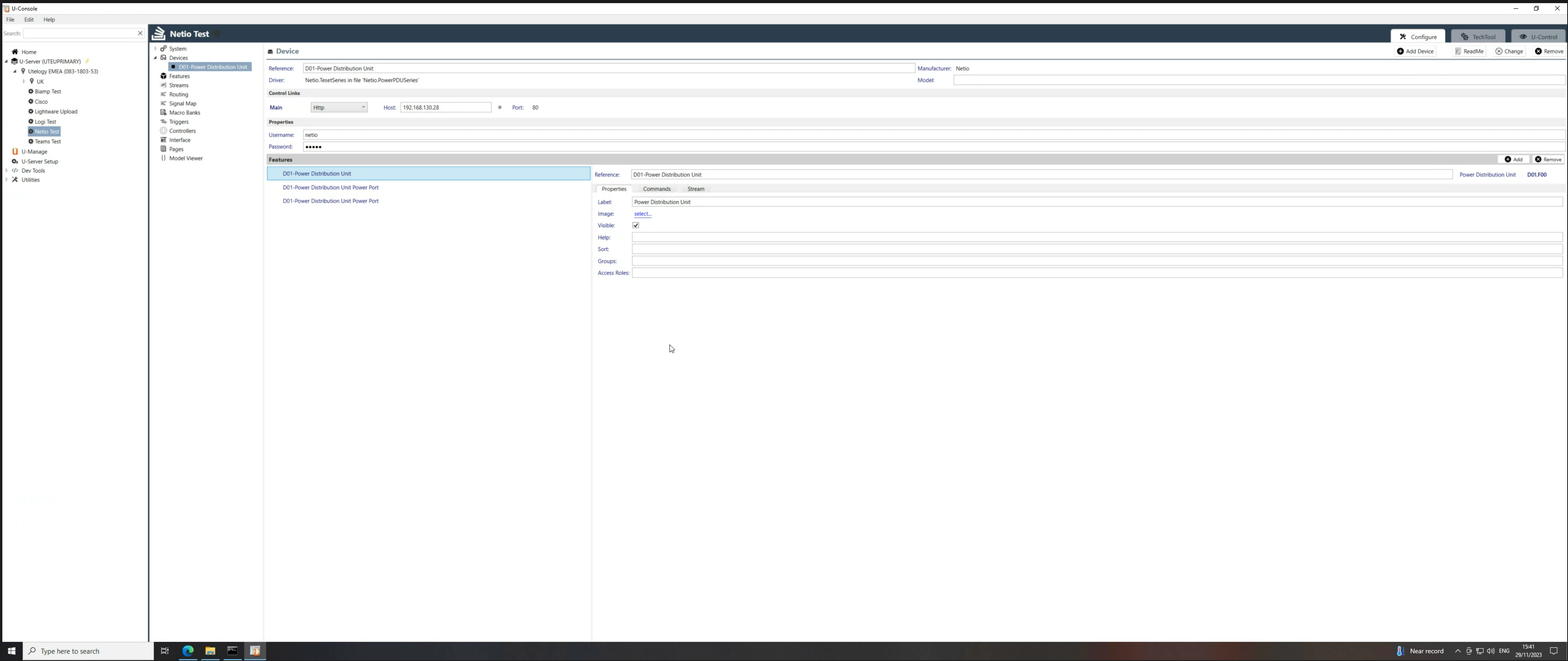
4. From here you can configure and add individual power ports. Control functionality will now be available within U-Console
a. one of the most powerful parts is powering on/off the ports
b. they can have this functionality within U-Console
c. users have access to a web interface based control (U-Control) which can be available within a touch panel or any HTML5 supported device
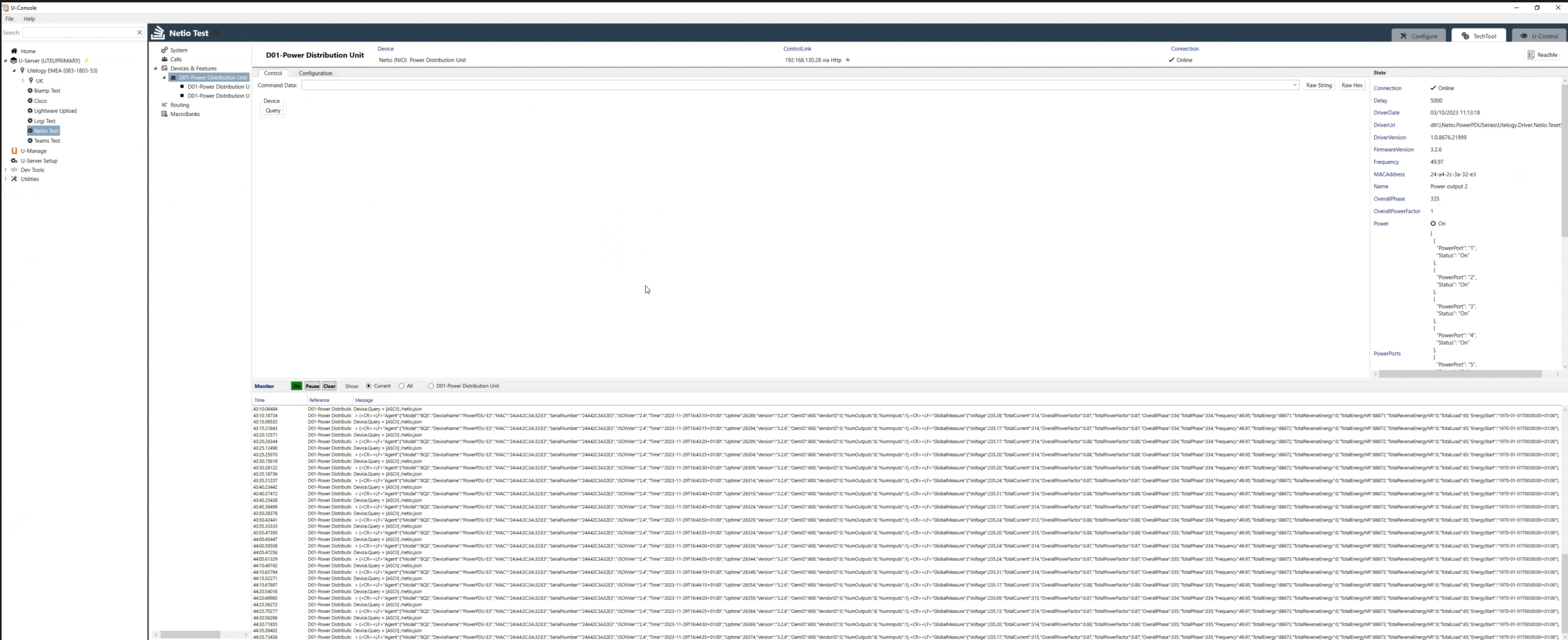
5. Get metric data and information can be visible at Utelogy cloud management and analytics platform U-Manage (Examples: power, connection, IP Address, Mac Address, serial number, firmware version, power ports, voltage, total energy, frequency etc. )

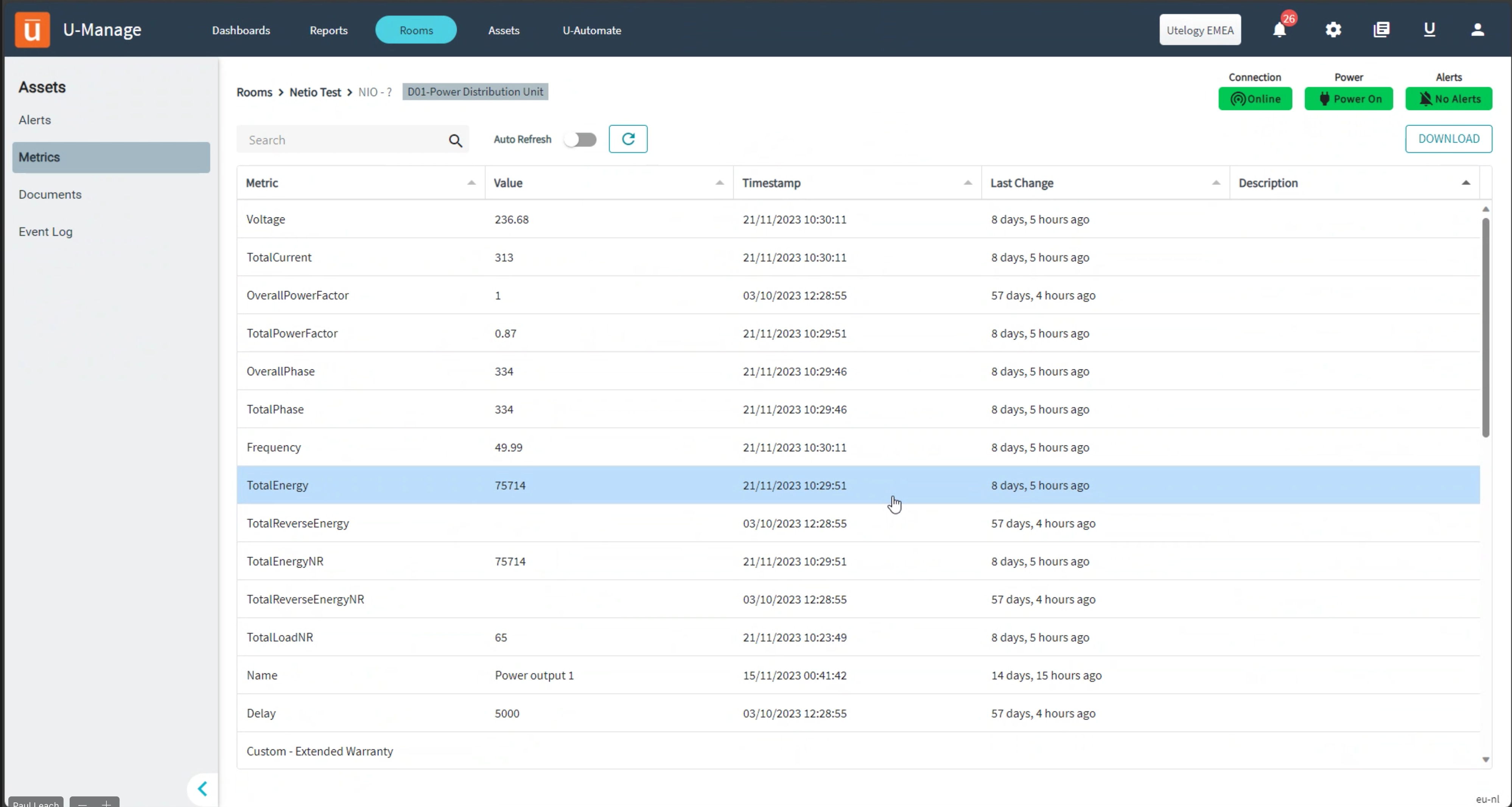
Driver description
Important Notes
You must enable the JSON API in the web configuration of the device.
- Navigate to "M2M API Protocols" - > "JSON API".
- Select "Enable JSON API".
- Select "Enable READ-WRITE".
- Set the username and password to be used with Utelogy.
PDU Feature (Principal)
Feature Properties
|
Feature Property Name |
Function |
Notes |
|
Username |
The username used to access to the API. |
|
|
Password |
The password used to access to the API. |
Commands
|
Command Name |
Function |
Notes |
|
Device.Query |
Gets device level information about the device. |
Automatically polled every 5 seconds. |
Statepins
|
StatePin Name |
Function |
Notes |
|
Connection |
Stores the device connection state. |
|
|
PowerPorts |
The current state of each port on the device. |
Stored as a compound statepin.
|
|
Version |
Firmware Version of the device. |
Stored as a string |
|
SerialNumber |
SerialNumber of the device. |
Stored as a string |
|
MACAddress |
MAC Address of the device. |
Stored as a string |
|
Uptime |
The uptime of the device. |
|
|
Frequency |
The current frequency of the pdu. |
Stored as a string. |
|
OverallPhase |
The current overall phase of the pdu. |
Stored as a string. |
|
OverallPowerFactor |
The current overall power factor of the pdu. |
Stored as a number. |
|
TotalCurrent |
The total current usage of the pdu. |
Stored as a number. |
|
TotalEnergy |
The total energy usage of the pdu. |
Stored as a number. |
|
TotalEnergyNR |
The total energy nr usage of the pdu. |
Stored as a number. |
|
TotalLoadNR |
The total load nr usage of the pdu. |
Stored as a number. |
|
TotalPhase |
The total phase usage of the pdu. |
Stored as a number (rounded off). |
|
TotalPowerFactor |
The total power factor usage of the pdu. |
Stored as a string. |
|
TotalReverseEnergy |
The total power factor usage of the pdu. |
Stored as a number. |
|
TotalReverseEnergyNR |
The total reverse energy NR usage of the pdu. |
Stored as a number. |
Power Port Feature
Commands
|
Command Name |
Function |
Notes |
|
Power.On |
Power on the port. |
|
|
Power.Off |
Power off the port. |
|
|
Power.Toggle |
Power toggle the port. |
Statepins
|
StatePin Name |
Function |
Notes |
|
Name |
Name of the port. |
Stored as a string |
|
Power |
The current power state of the port. |
Value can be either "On" or "Off" |
|
Delay |
The current power delay. |
Stored as an integer. |
Special Thanks
Let us thank the Utelogy team, especially Paul Leach for the driver and integration development. We are excited to have a partner as Utelogy.